Tagging Text with Synonyms, Definitions, Text-to-Speech, or Braille
The Tag Selection  button in the CKEditor toolbar allows you to select text and media elements and add tags for any or all of the following features:
button in the CKEditor toolbar allows you to select text and media elements and add tags for any or all of the following features:
- Wordlist: You can use this feature to enter definitions and synonyms for text elements in English or an alternate language such as Spanish. Audio definitions and synonyms in English or an alternate language can also be added. Students can view these definitions and synonyms when testing with the Dictionary or Glossary tool, as in Figure 221. To view wordlist entries in preview, you must have the appropriate Word List options selected in the Custom Settings window. For more information, refer to Preview Tab.
Figure 221: Tagged Text with Wordlist
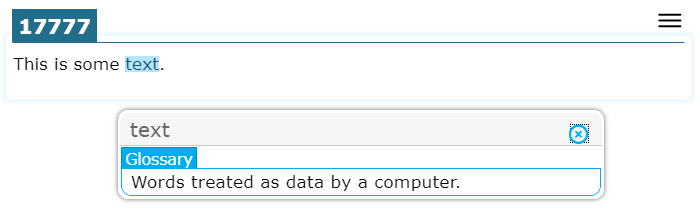
- Spoken: You can use this feature to specify the pronunciation for a text or media element when students test with Text-to-Speech (TTS).
- Braille Text: You can use this feature to specify the Braille output for a text or media element when students test with Refreshable Braille Displays (RBD) and screen readers.
After you apply a tag to a text or media element, a border appears around the tagged element in the CKEditor.
The text in items and stimuli will still be read by TTS, RBDs, and screen readers if you do not tag it. Tagging simply allows you to specify exactly how an element is outputted to these tools and devices.